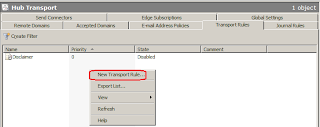Configure the SNMP service for monitoring:
You can configure the SNMP service on the computer that hosts the BlackBerry Enterprise Server so that the BlackBerry Monitoring Service can monitor BlackBerry Enterprise Server activity.
Before you begin: Verify that the SNMP service is installed and running.
On a computer that hosts the BlackBerry Enterprise Server or BlackBerry Enterprise Server components, in the Windows Services, right-click SNMP Service. Click Properties.
On the General tab, change the startup type to Automatic.
On the Traps tab, in the Community name field, type the community name for the SNMP service. The field is case-sensitive.
In the Trap Destinations section, add the IP address of the computer that hosts the BlackBerry Monitoring Service.
On the Security tab, in the Accepted community names section, add the community name that you typed in step 3. The SNMP community name is read-only.
Select the Accept SNMP packets from any host or Accept SNMP packets from these hosts option, depending on your organization's environment.
If you selected Accept SNMP packets from these hosts, type the IP address of the computer that hosts the BlackBerry Monitoring Service.
Click Apply.
In the Services list, right-click SNMP Service. Click Restart.
Configure the BlackBerry Monitoring Service to monitor a BlackBerry Enterprise Server:
Before you begin: Verify that the computer that hosts the BlackBerry Enterprise Server has access to the computer that hosts the BlackBerry Monitoring Service.
In a browser, type https://<server_name>:8443/webconsole/app, where <server_name> is the FQDN of the computer that hosts the BlackBerry Monitoring Service.
Log in as an administrator that has permissions to access the BlackBerry Monitoring Service.
On the Configuration menu, expand Servers.
Click Manage Servers.
Click the Edit icon for the BlackBerry Enterprise Server that you want the BlackBerry Monitoring Service to monitor.
In the SNMP Configuration section, type the SNMP port number that the SNMP service on the BlackBerry Enterprise Server computer uses.
In the SNMP Configuration section, type the SNMP community name that the SNMP service on the BlackBerry Enterprise Server computer uses.
In the SNMP Configuration section, select the Monitoring status check box.
Click Save.